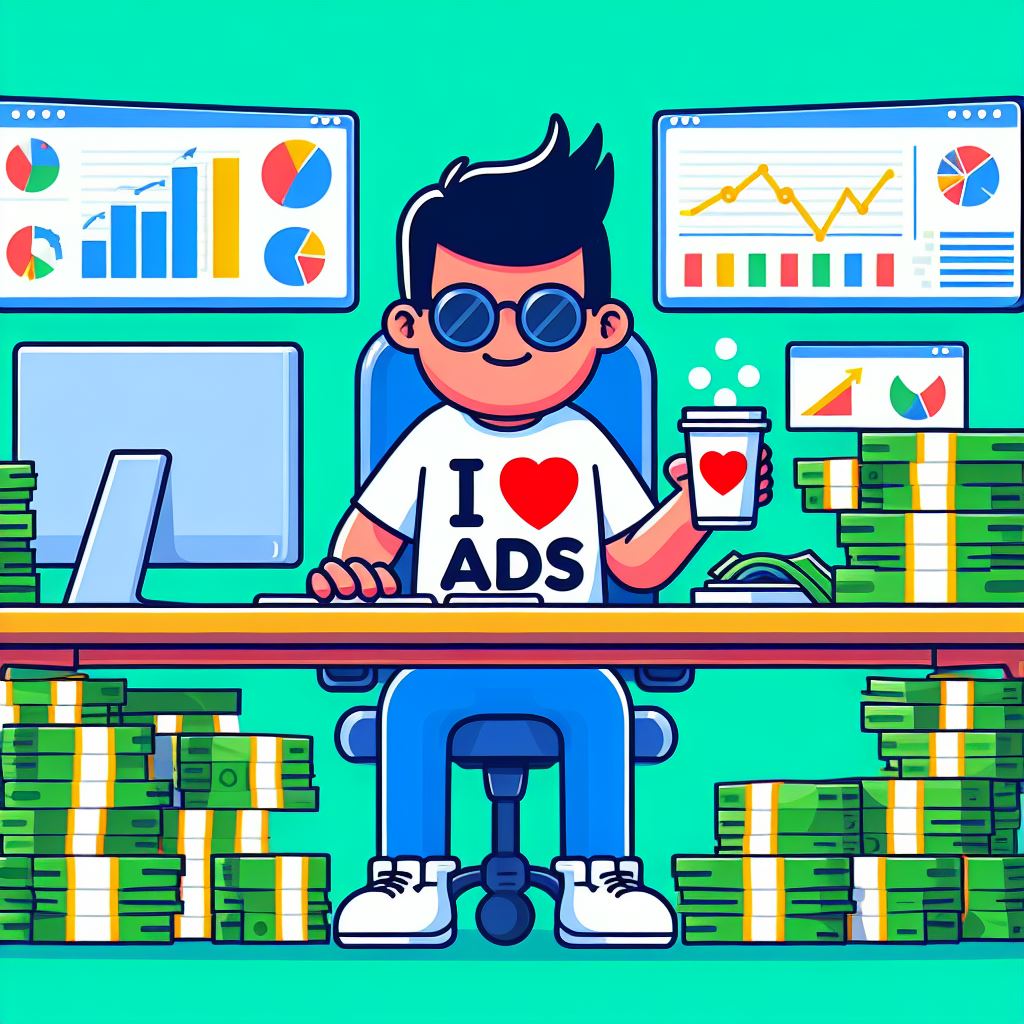Are you looking to streamline your WordPress admin dashboard by removing the top help tab?
In this post, we’ll guide you through the process of removing the help tab using a simple code snippet.
By eliminating this tab, you can create a more focused and clutter-free environment for your website administrators. Let’s get started!
Steps to Remove the Help Tab
Step 1: Locate the Functions.php File First, you’ll need to access the “functions.php” file of your WordPress theme.
This file contains various functions and hooks that allow you to modify and customize different aspects of your website.
Step 2: Insert the Code Snippet Within the “functions.php” file, add the following code snippet at the end:
add_filter('contextual_help_list', 'contextual_help_list_remove');
function contextual_help_list_remove() {
global $current_screen;
$current_screen->remove_help_tabs();
}
Step 3: Save the File After inserting the code snippet, save the changes to the “functions.php” file.
Step 4: Check the Admin Dashboard Now, visit your WordPress admin dashboard, and refresh the page.
You should notice that the top help tab, typically located at the right corner of the admin dashboard, is no longer visible.
Congratulations! You have successfully removed the top help tab from the admin dashboard.
Additional Considerations
These are some things you should take into account when adding code snippets to the functions.php
- It’s important to exercise caution when modifying the core functionalities of WordPress. Always make a backup of your files before making any changes.
- If you are using a child theme, it’s recommended to place the code snippet in the child theme’s “functions.php” file to ensure compatibility and avoid losing the changes when updating the parent theme.
- If you want to re-enable the top help tab in the future, simply remove the added code snippet from the “functions.php” file and save the changes.