Migrating a site is a piece of cake, you can make a backup of your site and then take it to another server any day you want.
Migrating a site is something that can be done in no more than 30 minutes depending on the size of it with the help of several free and premium plugins.
Merging two sites is a more complicated process, since you have to keep the content, the media files, custom fields of both sites
This week, I decided two merge two small content websites and I wanted two do it rights
This is what you should do or think about before merging two sites
Table of Contents
Prepare a Backup of both Sites
Before you start preparing everything for the merge, make a backup of both sites in case you mess something up.
If you use a hosting provider like Cloudways, make site backups rights from the panel and revert back to a previous state if you don’t like how something went down.
If you don’t know how make a backup of your WordPress site or how to restore a site from a backup, you should probably learn that fast.
Find the Easiest Site to Move
So you have two sites that you want to merge:
- Site A is gonna stay alive
- Site B is gonna be deleted as soon as the merge is successfully done
You might think that you have move all the content from site B to site A but that doesn’t have to be the case.
If one site is gonna keep all the content, you should figure out which site’s content is easier to move.
Which move would take you more times and cause less trouble?
- Moving the content from site A to site B?
- Moving the content from site B to site A?
If you are attempting this by yourself, you can simple point your domain to the other site once the merge is done.
Clean your Site a Bit
One thing you should probably do is clean your media files, delete posts and other content you don’t want move to the other site.
If you have a homepage, privacy policy page, author page, contact pages on both sites, you gotta make a choice about which one to keep
- If you have not that many images on your media folder, you can easily spot the ones you don’t want to move and delete them.
- If you happen to have lots of media files, consider using a plugin such as Media Cleaner by Jordy Meow
Migrate Images using Cyberduck
I always get issues with featured images so this time, I moved the images manually from site A to Site B.
I used Cyberduck to download the “uploads folder” to my computer so I could have an easier time deleting empty folders.
Images are organized by date in WordPress so I moved the images to the right folder so none of them break.
If both websites were created pretty much at the same time, you will find that some folder might already be present in the WordPress installation you want to move the files to.
In that case, go to every “year folder” and drag from your computers the “months folders” inside that year and when the prompt by CyberDuck asked you if you want to overwrite the files, choose append instead.
The media files uploaded via Cyber Duck won’t be listed on the media library on your WordPress
Install Media Sync so they are scanned and added to your media library.
Double check everything to make sure every file was properly moved.
Basic Native Import and Export on WordPress
I was a bit concerned with the migration of the posts, pages and any content which has been added to the custom fields created using the Advanced Custom Fields plugin, however the basic and native WordPress import and export tool imported and exported everything I needed.
Since I have already uploaded the media files via the WordPress installation, I didn’t import media files.
Featured Images
The featured continue being the main problem when moving posts because if the URL remains the same, there is an item number that changes when you move images from WordPress installation to another.
- https://example.com/wp-admin/upload.php?item=32156
- https://example.com/wp-admin/upload.php?item=139198
And that item number is the ones that it is linked to the featured image post meta field.
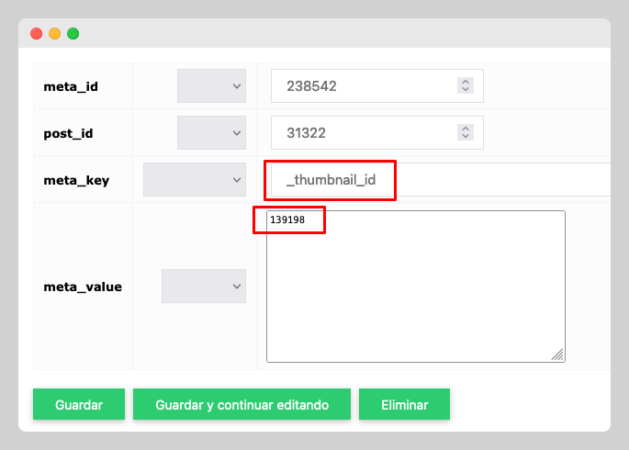
I don’t think it is a good idea to use better search and replace to change that value because it is a number that could be part of another row unrelated to the featured image.
Since I didn’t have that many posts, I decided to install the Quick Featured Images plugins and insert them again
I’m not sure if I’ll ever do this again but if I do, I will have to figure it out.


